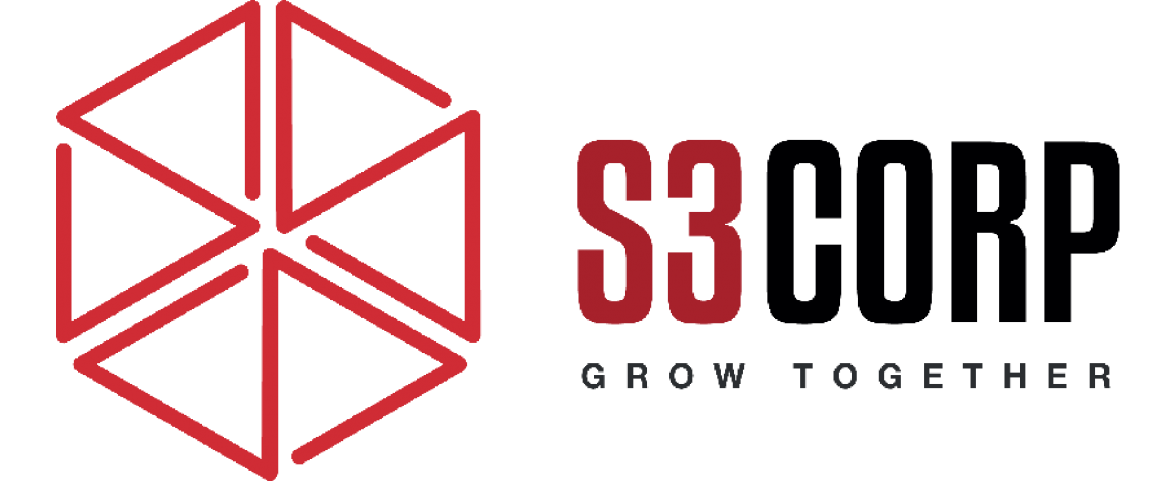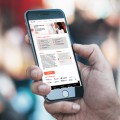How To Optimize Your App’s Layout On iOS 7
— September 12, 2014Optimizing Your App Layout for an Exceptional User Experience
Designing an app layout may not have strict rules, but following several best practices can greatly enhance user experience. As mobile app developers, particularly in the fast-paced world of mobile application development, it is crucial to understand how to create an intuitive and engaging interface. Here are some key principles to consider when designing your app’s layout.
Ample Space for Controls
Screen size is a critical factor in mobile apps. With smartphone screens—especially iPhones—often being compact, it’s essential to ensure that touch controls are user-friendly. A fundamental guideline is to provide ample space for interactive elements.
For optimal usability on iOS 7 and later versions, aim for touchable controls to measure at least 44×44 points. This size allows users to tap buttons and interact with elements easily using one hand, which is particularly helpful when they are on the move. This ease of access not only improves functionality but also significantly enhances the overall user experience.
Why Size Matters
Imagine a user struggling to tap a small button while navigating through the app on a crowded subway. This situation creates frustration and may lead to the user abandoning your app altogether. By ensuring that all interactive components are sufficiently sized, you reduce the risk of user errors and enhance satisfaction.
Drawing User Focus to Main Elements
Capturing a user’s attention is vital in app design. Here are effective strategies to highlight essential components of your layout:
Strategic Placement
One effective method is to position critical items in the upper-left corner of the screen. For instance, placing the menu or primary navigation here makes it instantly recognizable to users. Conversely, less critical items, such as terms and conditions or privacy policies, can be placed in the bottom-right corner. This spatial hierarchy helps users navigate easily and quickly access the information they need.
Emphasizing Importance through Size
In addition to placement, size plays a significant role in directing user focus. Larger elements naturally attract more attention. By designing key actions, such as “Start Now” or “Sign Up,” to be larger than secondary options, you guide users towards completing essential tasks swiftly. Remember, on touchscreen devices, larger items are also easier to tap, enhancing the overall usability of your app.
Communicating Groupings Effectively
A critical aspect of app layout design is helping users understand how different elements relate to one another. Effectively communicating these groupings can make or break the user’s navigation experience.
Use Alignment and Indentation
Alignment and indentation are powerful tools for organizing content. Properly aligned text and images help users quickly understand which items belong together. For example, aligning images with corresponding text indicates that these elements are related, enhancing comprehension and reducing confusion. A well-organized layout contributes to a more seamless user experience.
Consistency in UI Elements
Consistency in design elements fosters user familiarity. A good guideline is to ensure that elements with similar functions share visual characteristics. If the buttons for submitting forms and those for making payments look markedly different, users may become confused about their functionality. Adopting a uniform design language across your app aids cognitive processing and allows users to navigate with confidence.
Optimizing Text Size for Accessibility
Another crucial aspect of app design is text size. iPhone users can change their default text size on their devices. While some might adjust it for aesthetic reasons, many rely on this feature due to visual impairments. Therefore, your app must accommodate these changes to ensure accessibility.
Embracing Dynamic Type
For iOS developers, implementing Dynamic Type is a best practice that significantly enhances usability. This feature automatically adjusts line spacing, line height, and the distinction between text types (such as headings and body text) based on user settings. This flexibility ensures that all users, regardless of their visual capabilities, can read the content easily.
Consistency in Font Usage
Experts in software outsourcing in Vietnam recommend maintaining a single font type throughout your app to streamline readability and design consistency. A uniform font ensures proper rendering across various text sizes, creating a harmonious aesthetic and improving user engagement.
Responsive Layouts for Text Size Changes
Making your app responsive to changes in text size is another way to enhance user experience. For instance, if your app has a two-column layout for text, consider shifting to a single-column format when the text size exceeds the default 17 points. This adaptability ensures that all users can interact with your app comfortably, regardless of their text size preferences.
Visual Hierarchy and Clarity
Creating a clear visual hierarchy is crucial for guiding users through your app. Factors such as size, placement, and grouping play a significant role. A well-defined hierarchy helps users quickly understand the importance of different elements, making navigation easier.
Utilizing Color and Contrast
Color and contrast can effectively distinguish between different levels of information. Bold colors should be used for primary actions, while muted tones can represent secondary options. This approach enhances visual appeal and reinforces the significance of certain elements, leading to a more intuitive user experience.
Icons and Imagery
Incorporating recognizable icons alongside text can clarify the purpose of various elements. For example, placing a shopping cart icon next to a “Buy Now” button helps users understand its function quickly. Ensure that icons are intuitive and consistent with your app’s overall design language.
Testing and Iterating Your Layout
While these principles establish a solid foundation for your app’s layout, user testing and iteration are essential for refinement. Gathering user feedback helps identify pain points and areas for improvement.
Conducting Usability Testing
Engage users in usability testing sessions to observe how they interact with your app. Pay attention to where they encounter difficulties, which elements capture their attention, and how they navigate the layout. This firsthand insight can inform design adjustments and help create a more user-centered product.
Iteration Based on Feedback
After collecting feedback, prioritize changes that enhance usability and address user pain points. Iteration is a natural part of the design process; continuous improvement based on real-world usage will ensure your app remains user-friendly.
Conclusion
In conclusion, there may not be a single correct way to design your app layout, but adhering to these best practices can significantly enhance the user experience. Ensuring ample space for controls, strategically placing important elements, effectively communicating groupings, optimizing text size for accessibility, and focusing on visual hierarchy can all contribute to creating an intuitive and engaging app interface.
Moreover, by testing and iterating based on user feedback, you can consistently refine your app to better meet the needs of your audience. As the mobile application development landscape evolves, staying tuned to user preferences and industry trends will help keep your app relevant and user-friendly.
By embracing these principles, you will be well on your way to crafting an app that not only meets user needs but also exceeds their expectations.