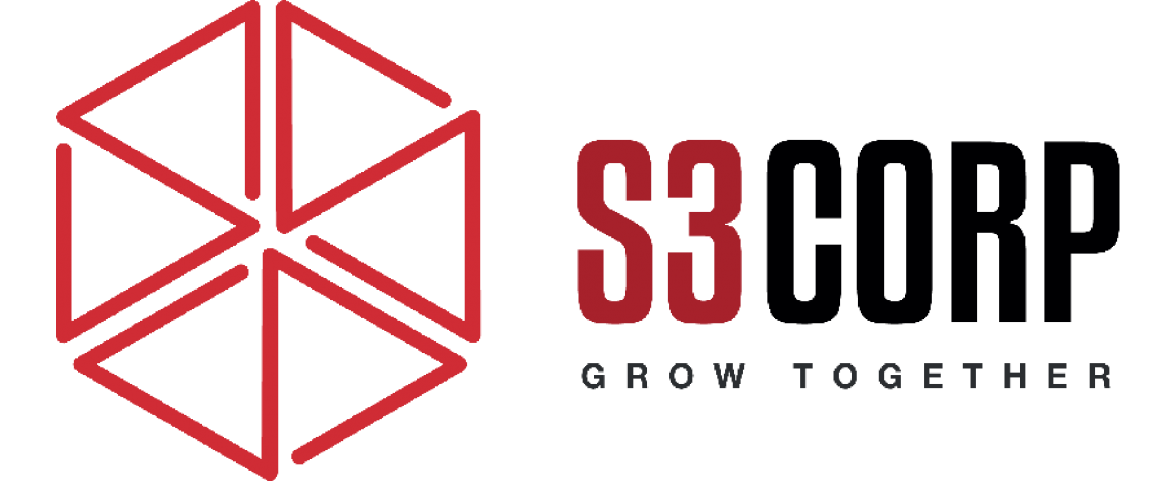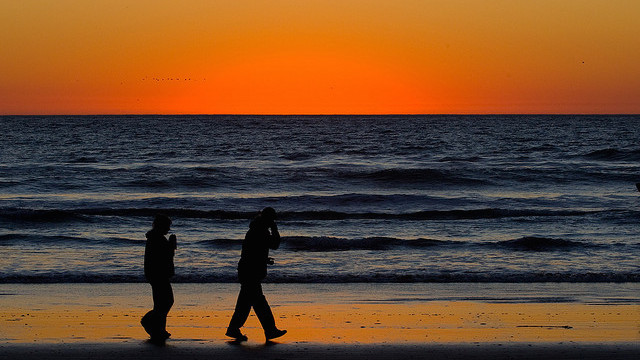7 Reasons Why You Should Install The Fish Shell
— February 27, 2016Why You Should Install the Fish Shell
Linux is known for its high degree of customization, allowing users to tweak nearly every aspect of their environment. Among the most customizable components is the terminal shell, where users can enhance their productivity by switching to more modern alternatives. While bash, ZSH, Korn Shell, and TCSH remain popular, they may not cater to the needs of modern developers and system administrators. Enter Fish Shell, an advanced, user-friendly command-line shell that delivers intuitive features designed to make working in the terminal smoother and more efficient.
Autocomplete and Command Suggestions
One of the most compelling reasons to adopt Fish Shell is its built-in autocompletion system, which predicts commands as you type, saving time and reducing errors. Unlike older shells that require additional configuration to enable this feature, Fish Shell includes autocomplete functionality by default.
Fish doesn’t rely solely on guesswork—it combines your command history with system documentation to make accurate predictions. For example, pressing Tab while typing a command provides a comprehensive list of valid parameters. This minimizes the need to consult manual pages, streamlining the workflow for developers and system administrators who frequently interact with complex commands.
Moreover, the auto-suggestions appear in real-time as faint, non-intrusive text, helping users quickly recall previous commands or identify the correct syntax. This feature alone makes Fish Shell particularly appealing for those managing repetitive or intricate terminal tasks, especially when working on web or mobile development projects or navigating through server configurations.
Syntax Highlighting and Visual Appeal
Syntax highlighting is another area where Fish Shell excels. While other shells allow customization through plugins or external scripts, Fish Shell provides syntax highlighting out of the box. Commands, file paths, and errors are color-coded, making it easier to identify mistakes at a glance.
Fish also offers a vibrant palette of colors, enhancing readability and reducing eye strain during extended sessions. This visual clarity can significantly improve accuracy, particularly when running commands that modify files or interact with production environments. A well-organized and visually appealing terminal environment is particularly beneficial for teams in outsourcing projects where efficiency and attention to detail are crucial.
Versatile Wildcard Usage
Fish Shell takes a modern approach to wildcard usage, offering unparalleled flexibility. Unlike bash, where commands like ls *.txt might occasionally throw errors depending on context, Fish handles wildcards intuitively. Commands like ls *.jp* seamlessly list files with extensions such as .jpg and .jpeg. This functionality simplifies file management tasks, especially for users handling large datasets or multimedia files.
The enhanced wildcard support in Fish is invaluable when working across directories with varying file types, such as organizing source files in software outsourcing projects or performing batch operations on data-intensive mobile app development assets.
Web-Based Configuration
Fish Shell introduces a unique feature: a web-based configuration tool. Accessible through a local web server, this interface allows users to modify settings, customize color schemes, and manage environment variables without manually editing configuration files.
This feature is particularly helpful for developers unfamiliar with command-line configuration processes or those who prefer a graphical interface for tasks like changing key bindings, prompt design, or scripting options. For example, users can create a visually distinct prompt that reflects their branding or preferences, which might be useful when collaborating on projects with teams from Vietnam-based outsourcing firms like S3Corp.
The ability to view and manage command history through the web interface is another highlight. This tool allows users to retrace their steps during troubleshooting, enhancing productivity during debugging sessions or complex deployments.
Simplified Flow Control
Fish Shell reimagines flow control with a focus on readability and user experience. Traditional operators like && and || are replaced with more human-readable alternatives such as and and or. This makes scripts and one-liners easier to understand and maintain, especially for those new to shell scripting.
For instance, chaining commands like mkdir myfolder and cd myfolder is far more intuitive in Fish Shell than its equivalent in bash. Developers working on mobile or web applications will find these enhancements particularly helpful, as they reduce the cognitive load associated with scripting.
Error Messages That Educate
Another standout feature is Fish Shell’s clear and actionable error messages. When a user makes a mistake, Fish explains the error in plain English and suggests corrective actions. For example, if a command fails due to improper syntax, Fish provides detailed feedback to guide the user toward a solution.
This user-friendly approach to errors reduces frustration and accelerates learning, making Fish an ideal shell for beginners while remaining powerful enough for experienced professionals managing complex environments like cloud-based infrastructures or large-scale outsourced software projects.
Easy Installation and Setup
Installing Fish Shell is straightforward and accessible on most operating systems, including Linux, macOS, and Windows (via Cygwin). On Ubuntu-based distributions, the command sudo apt-get install fish initiates the installation process. For macOS users, Fish can be installed using Homebrew, a popular package manager.
To make Fish Shell the default terminal shell, users can run chsh -s /usr/bin/fish. If challenges arise, such as receiving a “non-standard shell” error, minor adjustments to system files like /etc/shells resolve the issue. These simple installation steps make Fish Shell accessible even to those with minimal experience.
Is Fish Shell Right for You?
Fish Shell offers a compelling alternative to traditional shells, combining modern features with ease of use. Its intuitive autocomplete, syntax highlighting, flexible wildcard support, and web-based configuration make it a powerful tool for professionals in industries like web and mobile app development or those collaborating with outsourcing partners like S3Corp in Vietnam.
If you value a shell that improves efficiency, reduces errors, and simplifies complex workflows, Fish Shell is worth exploring. While bash and other shells remain serviceable, Fish represents a leap forward in usability and functionality, catering to the needs of today’s developers.
Try it, and see how it transforms your terminal experience. Share your feedback and let others know how Fish Shell has streamlined your work!