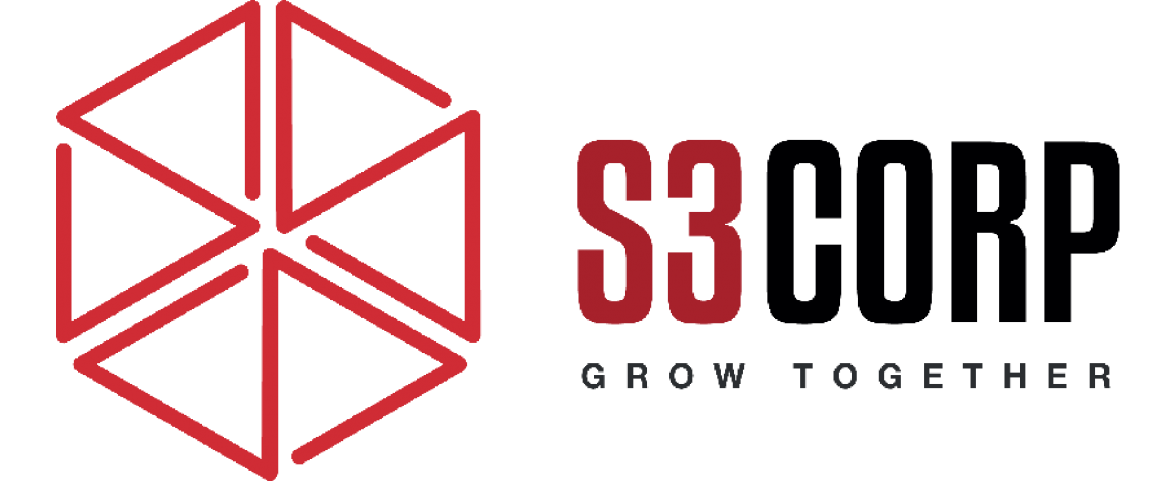Getting a Refund for In-App Purchases on Google Play
— July 13, 2016
The Google Play Store is a hub of digital content where users spend significant amounts of money on apps, games, movies, books, and subscriptions. With such a vast library of products, it’s inevitable that users occasionally encounter the need for refunds. Whether it’s because an app doesn’t work as expected, a purchase was accidental, or unauthorized charges were made, understanding the refund process is essential.
Google offers a straightforward refund system, but it’s crucial to know the rules, timelines, and steps to ensure a successful refund request. This guide will explain everything in detail, ensuring you can get your money back efficiently.
What Purchases Can Be Refunded?
Google provides clear guidelines about when refunds are possible, but there are some conditions. According to their policies, refunds are typically granted in three scenarios:
- If a purchase was made without your permission, such as in cases of theft or accidental purchases by a child.
- If the item you bought doesn’t work, wasn’t delivered, or didn’t meet your expectations.
- If you purchased something accidentally or later decided you didn’t want it.
It’s important to note that these are general conditions, and Google reserves the right to decide each case. If you willingly shared your account details or failed to enable payment authentication, your refund request will likely be denied. Similarly, abusing Google Play policies, such as repeatedly requesting refunds, could also lead to rejections.
Understanding the Refund Timelines
The time window for requesting a refund varies depending on the type of purchase. Google’s refund policies outline specific deadlines:
For apps, games, subscriptions, and in-app purchases, you have two refund windows. Within two hours of purchase, you can request a refund directly through the Google Play Store app. Between two hours and 48 hours, the process must be initiated online through a refund request form.
Purchases made in Google Play Movies & TV, Music, or Books offer a seven-day refund window for most countries. However, refunds are only available if the content hasn’t been accessed. For example, watching even a small portion of a movie or reading a single chapter of a book could make the purchase non-refundable.
For unauthorized charges, the timeline extends to 65 days, giving users more time to report and resolve such issues.
How to Request a Refund
The method for requesting a refund depends on how quickly you act. Below are detailed steps for each approach:
Requesting a Refund via the Google Play Store App
If you realize the need for a refund within two hours of purchase, the fastest way to proceed is through the Google Play Store app. Open the app mobile application development on your device, and navigate to the menu by tapping the icon in the top left corner. Select Account and then go to Order History.
In the order history, locate the item you want to return. Tap on the item, and you’ll see the option to request a refund. Follow the on-screen instructions to complete the process.
This method is ideal for quick resolutions and ensures your request is processed as soon as possible.
Requesting a Refund via the Online Form
For refund requests made after two hours but within 48 hours, you must use the online form provided by Google. Visit Google’s official support website and access the refund form.
You’ll be required to provide specific details, including your name, the type of purchase (such as an app, in-app purchase, or subscription), the reason for your refund request, the order number, and a preferred method of contact. You may also need to describe your situation in a text box, so provide clear and concise information to support your claim.
For multiple refund requests or complex issues, Google recommends contacting their support team directly rather than submitting multiple forms.
What Happens If You Miss the Refund Window?
If you fail to initiate your refund request within the specified timelines, the responsibility for issuing a refund shifts to the app developer. In such cases, you’ll need to contact the developer directly.
To find the developer’s contact details, go to the app’s page on the Google Play Store. Scroll down to the “Read More” section, and you’ll see the email address or contact information provided by the developer. Reach out to them with a detailed explanation of your issue and request assistance.
While some developers respond promptly, others may take time, and there’s no guarantee they’ll approve your refund request.
When Will You Receive Your Refund?
Once your refund is approved, the time it takes to receive your money depends on the payment method used:
- For Google Play balances (gift cards or credit balances) and Google Wallet balances, refunds are processed within one business day.
- Refunds to credit cards or PayPal accounts usually take three to five working days but can take up to 10 days in rare cases.
- Payments made through mobile carriers are credited to your next phone bill.
Always check your account regularly after a refund request to ensure the amount has been credited.
Is Google’s Refund Process Effective?
The refund process on the Google Play Store has improved significantly over the years. While earlier policies, such as the 15-minute refund window, were restrictive, today’s system provides a reasonable timeframe and straightforward steps for most users.
For most purchases, Google’s policies are fair and user-friendly, ensuring that accidental or unsatisfactory transactions are handled efficiently. However, understanding and adhering to the timelines and guidelines is critical to success.
Final Thoughts
Getting a refund from the Google Play Store is a straightforward process, provided you act within the specified timeframes and follow the appropriate steps. Whether your issue is accidental purchases, dissatisfaction with an app, or unauthorized charges, Google’s system is designed to address these problems promptly.
If you’ve used the refund process, share your experience. Was the process smooth, or did you face challenges? Your insights can help others navigate the refund system with ease.
Key Takeaway
To request a refund from the Google Play Store, follow these steps:
- Open the Google Play Store app: Launch the app on your device.
- Access Account Settings: Tap on your profile picture or initials in the top right corner.
- Select Payments & Subscriptions: Find this option in the menu.
- Choose Order History: This will display your past purchases.
- Find the App: Locate the app you want to refund.
- Request a Refund: Tap on the app and select “Request a refund.”
- Provide a Reason: Briefly explain why you’re requesting the refund.
- Submit the Request: Confirm your request and wait for Google’s response.
Please note that Google may not approve all refund requests. Factors like the app’s usage and time since purchase can influence the decision.