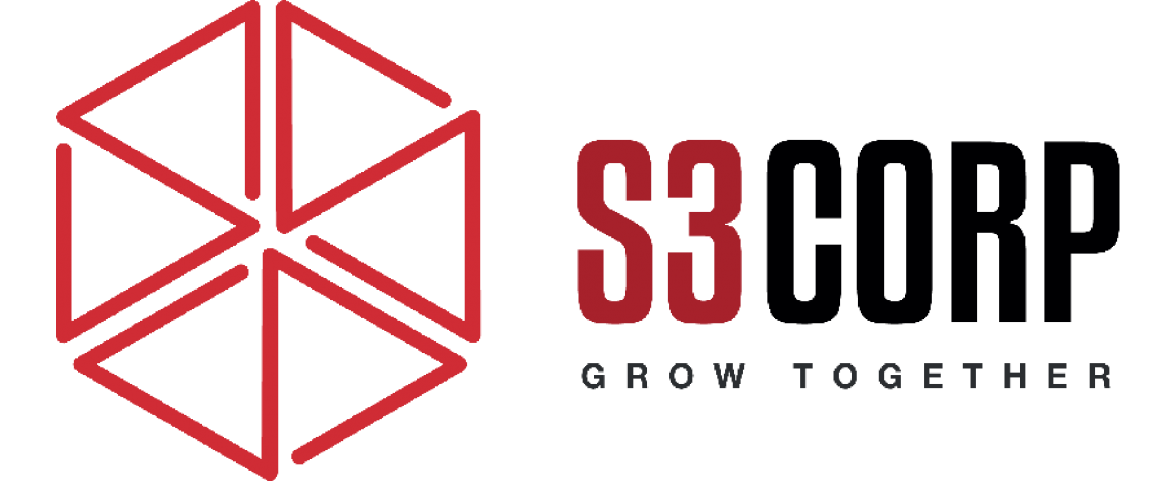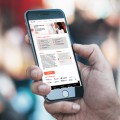How to Recover Lost Photos from Your Camera or Phone
— February 9, 2015
Recovering lost photos is a common issue for many users, especially those who rely on digital cameras or smartphones to capture memories. Whether the deletion was accidental or caused by a technical glitch, the possibility of recovery depends on several factors, including where the photos were stored and how the device has been used since the loss. Below, we provide detailed guidance on how to recover lost photos and avoid such issues in the future.
The Importance of Acting Quickly
When photos are deleted, they are not immediately erased from the storage device. Instead, the system marks the space as available for new data. This means the photos are recoverable until new files overwrite the allocated space. To improve the chances of recovery:
- Stop using the device immediately. Any new data, such as apps, texts, or media, could overwrite the lost photos.
- Remove any external memory cards, like SD or MicroSD cards, from the device to prevent accidental overwriting.
Recovering Photos from Removable Storage

If your photos were stored on an SD or MicroSD card, the recovery process is generally straightforward. Use a recovery software like Recuva by Piriform, a free tool designed to recover deleted files from various storage devices. Follow these steps:
- Download Recuva: Install the software on your Windows PC. The free version is sufficient for most recovery tasks.
- Connect the Card to Your PC: Use a built-in card reader or an external adapter. MicroSD adapters are widely available and inexpensive.
- Scan the Card: Open Recuva, select the connected card as the target, and initiate the scan. The software will search for recoverable files.
- Recover the Photos: Review the results, select the files you want to recover, and save them to your computer’s internal drive.
In Vietnam, affordable tech solutions can be found through local suppliers or online platforms, making this option accessible for most users.
Retrieving Photos from Internal Phone Storage

Recovering photos from a phone’s internal memory is more complex, especially with newer devices. Android phones running versions prior to 4.4.2 allowed USB Mass Storage mode, which made internal storage appear as an external drive on a PC. In such cases:
- Connect the phone to your computer using a MicroUSB cable.
- Enable USB Mass Storage from the phone’s notification panel.
- Use recovery software, such as Recuva, to scan and recover files.
For phones running Android 4.4.2 or later, USB Mass Storage is no longer available. Instead, you may need specialized software like EASEus MobiSaver for Android. This tool offers a more advanced recovery method but often requires rooting the phone to access internal storage. Here’s how to proceed:
- Install EASEus MobiSaver: Download and install the software on your Windows PC.
- Connect Your Phone: Use a MicroUSB cable to link the phone to your PC.
- Follow the Instructions: The software will guide you through the process, which may involve rooting the phone.
- Evaluate Recoverable Files: The demo version shows recoverable files. The full version, priced around $40, is needed to recover the files.
iPhone users can also use EASEus MobiSaver for iOS, which works similarly and supports recovery from both internal storage and iCloud backups.
When All Else Fails
If software solutions do not work, professional recovery services are an option. These services use advanced techniques to retrieve lost files, even from severely damaged storage devices. However, the costs can be significant, ranging from hundreds to thousands of dollars, depending on the complexity of the recovery. Evaluate whether the lost photos are worth the expense before proceeding.
Preventing Photo Loss in the Future
To avoid losing photos, implement these preventive measures:
- Automatic Cloud Backups: Services like Dropbox offer reliable solutions for photo backup. Install the app on your phone and enable the Camera Upload feature. Photos are uploaded automatically when connected to Wi-Fi, ensuring they are safely stored in the cloud.
- Frequent Manual Backups: Regularly transfer your photos to a computer or external storage device. Make this a habit, especially during trips or events when you take many pictures.
- Use External Storage for Android Devices: Set your phone to save photos directly to an SD card instead of internal memory. This reduces the risk of losing photos if the phone is damaged or reset.
In Vietnam and other countries with a growing demand for digital solutions, tech companies like S3Corp, known for mobile and web development outsourcing, can provide expert advice on integrating secure backup systems.
Final Thoughts
Recovering lost photos is a task that ranges from simple to complex, depending on the storage medium and the actions taken after the loss. By following the detailed steps provided, you can maximize your chances of successful recovery. More importantly, adopting preventive measures ensures that your valuable memories remain safe, regardless of technical mishaps.