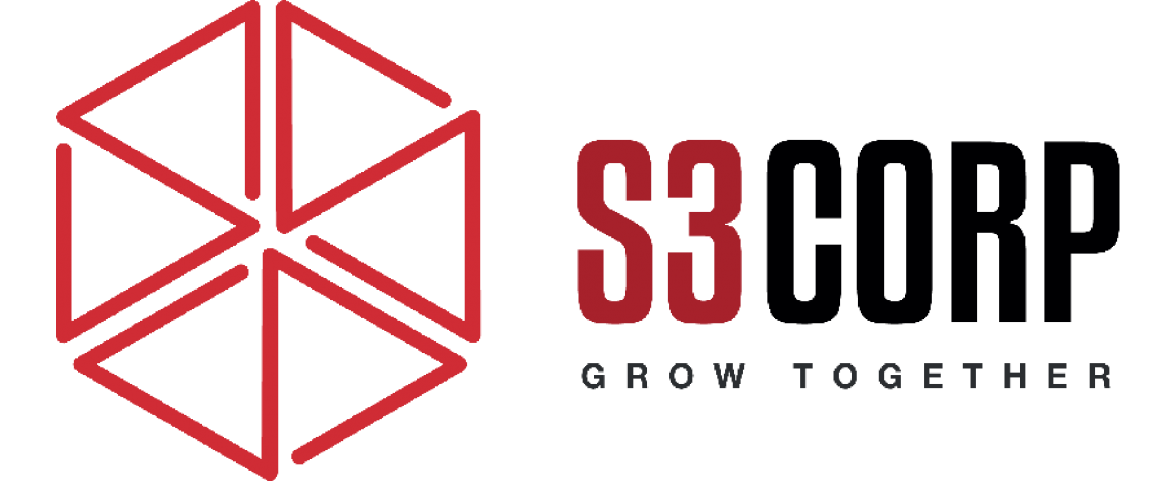3 Reasons All Photographers Should be Using Adobe Lightroom
— August 18, 2016Why Every Photographer Should Use Adobe Lightroom
Adobe Lightroom stands as a critical tool for photographers, whether seasoned professionals or beginners learning the craft. Despite its immense value, many new photographers struggle to understand its role. Often compared to Photoshop, Lightroom is misunderstood as merely an inferior image editor. However, this perspective misses its true purpose. Lightroom is not just an editor; it is a comprehensive digital workspace. It serves as a catalog, a RAW development engine, and an export hub, offering tools that streamline every aspect of digital photography.
Understanding Lightroom as a Catalog
Lightroom is primarily a catalog application, and this functionality is its backbone. For digital photographers, capturing hundreds of images in a single shoot is routine. Over months and years, the number of photos grows exponentially, often reaching tens of thousands. Without a robust system, managing such a massive collection becomes chaotic. Lightroom eliminates this problem by acting as a centralized library for your photos, designed specifically to organize and store high volumes of images efficiently.
When you import photos into Lightroom, you gain access to powerful tools for sorting and selecting your best shots. This process begins with culling, where bad photos are separated from keepers. Lightroom simplifies this with features like Flags and Ratings. Flags offer a binary option: a photo is either marked as a “Pick” or “Rejected.” Ratings add nuance, allowing photographers to assign star values to their images. For example, you might use one star for tentative choices, two stars for confirmed selections, and five stars for portfolio-worthy shots. These tools not only make culling faster but also ensure precision in managing your work.
Another essential feature of Lightroom’s catalog is its ability to handle metadata. Every photo file contains metadata, such as the date, location, and camera settings used during the shot. Lightroom brings this data to the forefront, allowing you to filter and locate photos based on specific parameters. For instance, you can find all images taken within a specific date range or those shot with a particular shutter speed. In addition to native metadata, Lightroom lets you add custom tags like “portrait” or “landscape,” making it easy to group and filter images by type or theme.
Lightroom’s catalog system ensures that even photographers working with extensive libraries can maintain organization and efficiency. Whether you are managing personal projects or large client assignments, this tool is indispensable for streamlining your workflow.
Lightroom as a RAW Development Engine
Shooting in RAW format is a best practice in photography, offering unmatched flexibility in post-processing. RAW files retain far more data than compressed formats like JPEG, but they require specialized tools for editing. Lightroom’s Develop module excels as a RAW processor, providing everything you need to manipulate and enhance your images.
With Lightroom, you can adjust exposure, contrast, colors, white balance, and lens corrections with precision. These tools let you make both global and local adjustments to your images. For example, you can brighten an underexposed area without affecting the rest of the image or tweak the saturation of specific colors. Every adjustment made in Lightroom is non-destructive, meaning the original RAW file remains untouched. This ensures you can always revert to the original state or try different edits without losing quality.
One of Lightroom’s standout features is batch editing. When working with a series of photos taken under similar conditions, you can edit one image and then sync those settings across the entire batch. This capability is invaluable for event photographers or anyone processing large sets of images, significantly reducing the time required to achieve consistent results. Whether you are refining a single masterpiece or processing hundreds of photos for a client, Lightroom provides the tools needed for efficient and professional-quality edits.
For those who also use advanced tools like Photoshop, Lightroom’s Develop module acts as a perfect preparatory stage. By fine-tuning your RAW files in Lightroom, you can create a balanced starting point for more detailed edits in Photoshop. This integration highlights Lightroom’s versatility and its ability to complement other software in your editing workflow.
Lightroom as an Export Hub
Once your images are edited and organized, sharing them with the world is the next step. Lightroom’s export features are designed to handle this seamlessly, offering options for every need. Whether you’re delivering high-resolution files to a client or uploading low-resolution copies to social media, Lightroom makes the process simple and efficient.
The most straightforward export method involves saving files as JPEGs, which can be uploaded to various platforms. Lightroom allows you to control the resolution, quality, and format of your exported images, ensuring they meet your specific requirements. For example, you can generate full-resolution TIFF files for a designer working on a print project or low-resolution copies optimized for fast web loading.
Lightroom also integrates with many external services, making it possible to upload photos directly to platforms like Facebook, 500px, and Instagram. With the right plugins, you can streamline the sharing process and save time. For photographers who print their work, Lightroom’s Print module provides full control over settings such as paper type, color profiles, and margins, ensuring that your prints meet professional standards.
Additionally, Lightroom includes tools for creating photo books, slideshows, and web galleries. These features make it easy to present your work in diverse formats, whether you’re designing a portfolio for clients or sharing memories with family and friends. Lightroom’s export capabilities ensure that your images leave your hard drive in the best possible condition, ready to impress viewers wherever they are displayed.
Why Lightroom is Essential for Every Photographer
Lightroom’s combination of features makes it an essential tool for photographers at all levels. It is more than just software—it is a complete solution for managing, editing, and sharing digital photos. While alternatives exist, none offer the same balance of functionality, user-friendliness, and integration with other tools.
Its ability to manage vast libraries, process RAW files, and integrate with other tools makes it a cornerstone of modern photography workflows.
In conclusion, Adobe Lightroom simplifies the complex process of managing and editing digital images while offering powerful tools for sharing them with the world. Whether you are a beginner aiming to improve your workflow or a professional managing extensive portfolios, Lightroom is a tool you cannot afford to overlook.