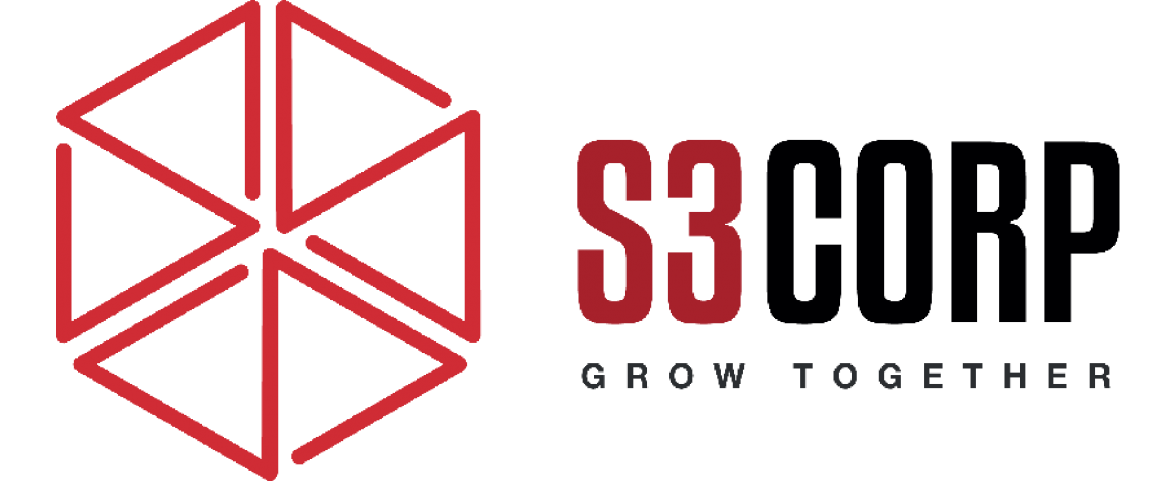Top 30 Best Chrome Extensions and Apps to Work Offline
— August 4, 2016Running out of internet connectivity doesn’t have to stop your productivity. With the right prep, you can work seamlessly offline, even on your laptop. Chrome offers a variety of extensions and apps to help you tackle everyday tasks like note-taking, document editing, and project management without an internet connection. Whether you’re a Chromebook user or simply using Google Chrome, these offline extensions and apps will keep you on track.
1. My Cats New Tab
Before we dive into productivity tools, let’s talk about a fun and practical extension: My Cats New Tab. This extension brings a dose of cuteness to your Chrome experience by displaying adorable cat wallpapers in every new tab you open. It’s not just about the cats, though. This extension also provides a to-do list, music playlist, and weather updates—all of which work offline. It’s a perfect balance of productivity and enjoyment, setting the tone for a productive day.
2. Dayboard
For keeping track of your tasks offline, Dayboard is a solid choice. This extension adds a to-do list to Chrome’s New Tab page, where you can list five tasks at a time. This limitation forces you to focus on the essentials and helps you avoid overwhelming yourself with too many items. The simple, no-frills design makes it easy to use, and it’s ideal for quick, efficient task management when you don’t have internet access.
3. Momentum
Another excellent tool for task management is Momentum. This extension transforms your New Tab page into a productivity dashboard with a daily focus, inspiring quotes, and a to-do list. It also displays a stunning background image to keep you motivated. Momentum is easy to use and visually appealing, making it a favorite for users who want both functionality and a bit of inspiration to get through the day.
4. Todo.txt
For users who prefer a more minimalist approach to task management, Todo.txt is a great option. This extension lets you manage tasks offline using a plain text file, following the simple Todo.txt method. If you value simplicity and organization, this straightforward system is perfect for you. Even without an internet connection, you can keep track of your tasks in a clean, easy-to-understand format.
5. Google Drive & Co.
If you use cloud storage services like Google Drive, accessing your files offline is crucial. The Google Drive offline extension allows you to view, edit, and store documents without an internet connection. You can also use Google’s standalone apps like Docs, Sheets, and Slides to edit documents offline. These apps sync automatically once you reconnect to the internet, ensuring that your work is always up to date.
For accessing files across multiple cloud storage services, Jolicloud (now integrated with Google Drive) is another useful option. It lets you manage files from Google Drive, Dropbox, and Box from a single platform. This tool ensures that you never lose access to your documents, even without a stable internet connection.
6. Kami
For those who need to manage PDFs offline, Kami is an excellent Chrome app. It allows you to view, annotate, and even convert PDFs and other document types. Kami supports voice and text annotations, making it a great tool for collaborating and reviewing documents even when you’re offline. It also integrates with Google Drive, so you can easily access and save files to your cloud storage.
7. Draw.io Desktop
If you need to work on diagrams or flowcharts offline, Draw.io Desktop is a free, easy-to-use tool. Unlike other diagramming apps that require sign-ups, Draw.io doesn’t require any account to get started. It’s perfect for mind mapping, brainstorming, or visualizing workflows. If you need more advanced features like data visualization, consider Gliffy, which provides a more feature-rich solution but may require a paid subscription for offline use.
8. Caret
For developers, Caret is a must-have text editor for working with code offline. This extension supports syntax highlighting, full-text search, tabbed editing, and keymapping. If you’re accustomed to text editors like Sublime Text, Caret will feel familiar. However, unlike Sublime Text, Caret doesn’t support split-screen editing, which could be a dealbreaker for some developers. Other simple code editors like Zed Code Editor and Carbon are also worth exploring if you prefer minimalist tools.
9. Writer
For writing and note-taking, Writer is one of the best offline options available for Chrome users. It provides a distraction-free writing environment with customizable features. Whether you’re drafting notes, writing articles, or keeping a journal, Writer allows you to export your work in multiple formats, including PDFs and text files. It also integrates with Dropbox, Evernote, and Google Docs, making it easy to keep your work synced across devices when you’re back online.
If you prefer other writing apps, you can try Google Keep, Litewrite, Papier, or Writebox. While these apps offer varying levels of functionality, they all allow you to manage your writing tasks offline.
For users who prefer Markdown, StackEdit is a feature-rich option for offline note-taking and writing. It’s popular for its clean interface and powerful Markdown editing features. If you need something simpler, Mado offers a minimalistic approach but lacks cloud backup support.
10. Word Count Tool
If you write regularly, you may need a reliable word count tool. Word Count Tool is a simple but effective extension for tracking the length of your text. It works offline and provides detailed metrics, such as the word count, character count, and unique word count, right in the browser’s context menu. This tool is particularly useful for writers, bloggers, and content creators who need to monitor their word count for SEO or editorial purposes.
11. Timer
Whether you use the Pomodoro technique or need a simple countdown timer, Timer is a straightforward, no-fuss tool that works offline. You can set a timer in minutes and start, stop, or reset it easily. This is especially useful for managing work sessions or time-blocking your tasks without internet access. For those who want a more structured Pomodoro timer, Pomodoro Time and Cherry Tomato Clock are great alternatives.
12. Relaxing Sounds
For a peaceful work environment, Relaxing Sounds lets you play nature sounds offline. You can combine five different sounds, such as rain, birdsong, and ocean waves, to create a relaxing atmosphere while you work. This is a great way to block out distractions and stay focused. If you prefer a simpler sound experience, Rain Sound is another option for soothing rain sounds without the need for an internet connection.
13. Polarr Photo Editor
Editing images offline is made easy with Polarr Photo Editor. This app offers all the essential features you need, including color adjustments, filters, and history tracking. If you’re unfamiliar with image editing, Polarr provides a tutorial to guide you through basic edits, making it accessible for beginners. It also works with common image formats like JPEG, PNG, and GIF. For more advanced image editing, Piconion is another solid option with a more complex, Photoshop-like interface.
14. FlatCal
For basic offline calculations, FlatCal is a solid choice. It provides several calculator modes, including basic, scientific, and minimal search-box-style options. FlatCal is easy to use and fully offline, ensuring that you can perform calculations anywhere. The app even allows you to switch between different themes to customize the interface to your liking.
15. Auto Text Expander
Auto Text Expander is perfect for anyone who types the same phrases repeatedly. This extension lets you create shortcuts for commonly used text, saving you time. It’s especially helpful for email responses, customer service messages, or coding. Although it doesn’t work with all web apps development, such as Google Docs and Hangouts, it’s a valuable tool for writing tasks and data entry.
16. Gmail Offline
Gmail Offline is the go-to extension for managing your Gmail account when you’re not connected to the internet. You can read, reply, and compose messages offline, and Gmail will sync your actions once you’re back online. However, if you don’t use Gmail, you may need to find other offline email solutions, which can be more limited.
17. Notion
Notion is a popular tool for managing notes, tasks, and projects. The offline mode allows you to access and edit all of your content when you’re not connected to the internet. You can create detailed documents, organize your workspace with tables, checklists, and kanban boards, and collaborate on shared notes. When you reconnect, Notion syncs automatically with the cloud, ensuring your changes are up to date.
18. Pocket
If you often find articles or websites that you want to read later, Pocket is a perfect Chrome extension for offline reading. You can save articles and videos to Pocket and access them anytime, even without an internet connection. Pocket automatically saves the text and images, stripping away unnecessary ads and pop-ups, making for a clean and focused reading experience. It syncs once you’re online again, ensuring that everything is up to date.
19. Evernote Web Clipper
For capturing important content from the web, Evernote Web Clipper is a must-have extension. It allows you to clip entire pages, parts of pages, or simple screenshots and save them directly into your Evernote account. You can then access these clips offline through the Evernote app. This extension is especially useful for research or storing articles you plan to reference later. Its mobile apps development also offer great tool to work offline
20. Todoist
Todoist is a powerful task management tool that allows you to organize your tasks efficiently. The Chrome extension works offline, so you can still add, manage, and complete tasks when you’re not connected to the internet. With features like labels, priority levels, and project management, Todoist ensures that your tasks are organized and prioritized for when you’re back online.
21. Trello
Trello is a highly visual tool for organizing tasks and projects, and it works offline with its Chrome extension. You can access your boards, cards, and checklists without an internet connection. Whether you’re planning a project or tracking personal tasks, Trello allows you to make edits and additions while offline, syncing everything as soon as you’re back online.
22. Google Keep
Google Keep is a lightweight note-taking app that allows you to quickly jot down ideas, checklists, and reminders. Its Chrome extension works offline, so you can create and view notes even when you don’t have an internet connection. It also syncs across devices, ensuring your notes are always available when you need them, whether online or offline.
23. Keepa
Keepa is a useful extension for tracking product prices on Amazon, and it works offline for quick price checks. If you’re shopping or doing research and want to keep track of price fluctuations, Keepa stores historical data that can be accessed without an internet connection. It’s perfect for offline price comparison and ensuring you’re always aware of the best deals.
24. FVD Speed Dial
If you want quick access to your most visited websites without an internet connection, FVD Speed Dial is a great extension. It allows you to create a personalized homepage with all your favorite websites, and you can access these dials even when offline. The extension syncs across devices when you’re online, so you can always have access to your essential sites.
25. Scrivener for Chrome (via App)
Scrivener is a popular writing software known for its robust features, such as organizational tools and an intuitive interface. The web-based app allows you to work offline by saving your progress directly to your device. You can draft articles, reports, or stories without worrying about an internet connection. Scrivener also offers excellent options for managing your writing projects, such as writing in different formats, outlining, and editing in one place.
26. Miro (Offline Mode)
Miro is a collaborative whiteboard tool used for brainstorming, mapping out ideas, and creating diagrams. The offline mode allows you to continue adding to your boards even when you lose internet access. Once you’re connected again, Miro syncs your changes, ensuring all your work is updated. Miro is particularly useful for teams that need a virtual space to collaborate and share ideas without relying on internet availability.
27. Loom (Offline Recording)
Loom is a video recording and screen-sharing tool that works offline for creating video content when you don’t have internet access. Whether you need to record a tutorial, a presentation, or a simple video message, Loom lets you do it offline. Your videos will be saved locally and automatically uploaded once you’re back online.
28. WorkFlowy
WorkFlowy is an easy-to-use organizational tool that works offline for outlining and note-taking. It’s especially useful for breaking down large projects into smaller, manageable tasks. WorkFlowy’s minimalist interface makes it simple to create nested lists, which helps keep your ideas organized. The app syncs with your account when you reconnect, ensuring your content is always updated.
29. MindMup
For users who need to create mind maps offline, MindMup is an excellent Chrome extension. It allows you to visually organize your ideas and thoughts into maps, which you can access without an internet connection. MindMup supports offline editing and saves your work automatically, syncing with cloud storage services like Google Drive when you’re back online.
30. Grammarly (Offline Mode)
While Grammarly is typically an online service, it also has offline capabilities. When you use the Chrome extension, Grammarly will work with previously loaded text, allowing you to check your writing for grammar, punctuation, and style errors even without an internet connection. This feature is particularly helpful when drafting content or preparing documents offline.
Managing Extensions for Efficiency
While having multiple offline extensions can boost productivity, too many can slow down your browser. To keep your workflow smooth, use a Chrome extension manager to enable and disable extensions based on your needs. This way, you can activate only the extensions that are essential for the task at hand, without cluttering your browser.
Conclusion
With the right Chrome extensions and apps, you can maintain productivity even when you don’t have access to the internet. From task management and writing tools to offline reading and project management, there’s a solution for every need. These extensions allow you to stay organized, manage tasks, and create content efficiently without worrying about connectivity. Explore these tools and make sure you’re prepared to work offline, whenever necessary. Whether you’re a writer, software developer, project manager, or researcher, there’s a Chrome extension that can help you stay on top of your work even without an internet connection.
Try out a few of these extensions and apps to see which ones best fit your workflow and help you get more done on the go.
Which offline Chrome app or extension do you consider indispensable? Tell us about it in the comments.