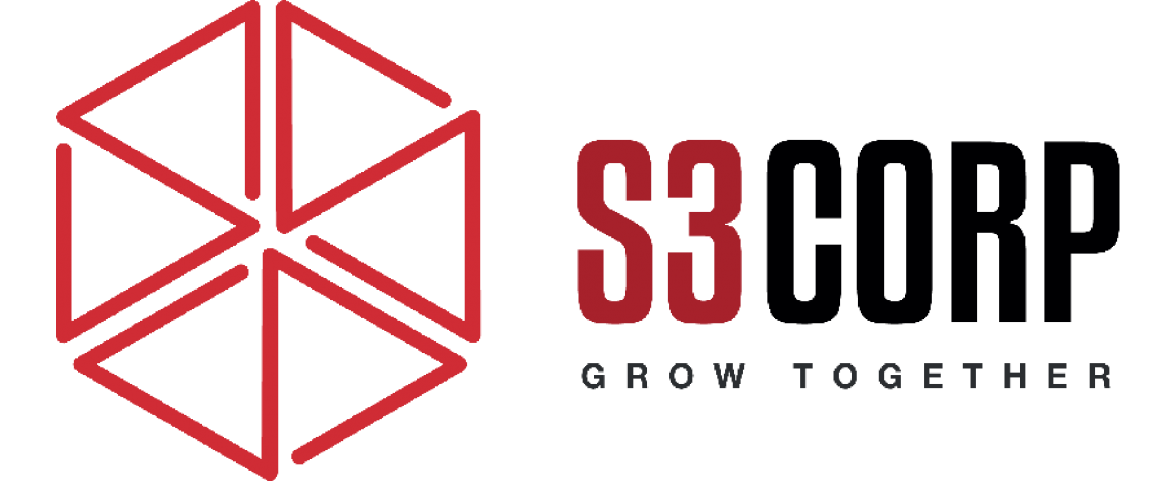This Clever iPhone Trick Can Free Up a Lot of Wasted Data
— August 31, 2016Keeping your iPhone storage in check can feel like a never-ending struggle, especially if you own a 16 GB model. With today’s high-definition photos, 4K videos, and large apps, running out of storage space is practically inevitable. But here’s a clever iPhone trick that can help you reclaim gigabytes of wasted space in minutes—all without deleting any apps, photos, or files you actually want to keep.
Step-by-Step Guide to Free Up Storage with iTunes
This technique relies on a simple but effective loophole: attempting to download a file too large for your current storage capacity nudges your iPhone into clearing up “junk” files and caches that it doesn’t need. Here’s the complete process:
1. Check Your Available Space
Go to Settings > General > iPhone Storage (or on older models, Settings > General > Storage & iCloud Usage) and take note of the available space on your iPhone.
2. Head to iTunes and Find a Large Movie
Open the iTunes Store app and search for a large movie file—something that’s definitely bigger than your available space. Classic choices include movies like War and Peace (around 8.86 GB) or Cleopatra (around 10.3 GB). These large file sizes are perfect for this trick.
3. Attempt to Rent the Movie
Tap on the movie’s Rent button. Don’t worry—if your phone doesn’t have enough space for the download, you won’t be charged. After a few seconds, a pop-up will appear informing you that the download cannot proceed due to insufficient storage.
4. Recheck Your Storage Space
Tap on Settings from the pop-up prompt, which will redirect you back to Storage & iCloud Usage. You’ll likely see that your available storage has increased by several hundred megabytes, or in some cases, even more.
5. Repeat if Necessary
You can go back to iTunes and repeat this process with different movies until you notice that your storage no longer increases. The trick is essentially forcing iOS to clean out its temporary files, cached data, and other “junk” that clogs up your device over time.
How Does This Trick Actually Work?
When you attempt to download a large file without enough available space, iOS prioritizes creating room by removing unnecessary data from your device. Temporary files, app caches, and other redundant data often go unnoticed in your storage settings, but they can add up to several gigabytes of wasted space. This trick allows your device to clear out this “hidden” data, effectively making room for more essential content.
Other Storage-Saving Tips for iPhone Users
While this iTunes trick is a lifesaver, it’s not the only way to free up storage. Here are additional methods to help you manage your iPhone’s storage effectively:
- Clear Safari Cache
Safari stores website data and cached files, which can add up over time. To clear this, go to Settings > Safari and tap Clear History and Website Data.
- Delete Old Messages
Your iPhone stores all text messages and their attachments unless you choose to delete them. Go to Settings > Messages and set the Keep Messages option to either 30 Days or 1 Year to avoid indefinite storage of old conversations.
- Offload Unused Apps
The Offload Unused Apps feature allows iOS to automatically remove apps that you don’t use frequently while keeping their data intact. To enable this, go to Settings > General > iPhone Storage and toggle on Offload Unused Apps.
- Manage Photo and Video Storage
High-resolution photos and videos take up a considerable amount of storage space. Go to Settings > Photos and turn on Optimize iPhone Storage to store full-resolution photos in iCloud, saving local storage space on your iPhone.
- Delete Unnecessary Apps
Check which apps take up the most storage in Settings > General > iPhone Storage and delete any apps you don’t frequently use.
The Long-Term Solution: Consider Upgrading Your iPhone
If storage management has become a daily hassle, it might be time to consider an upgrade. Apple’s newer iPhones typically come with 128 GB or more of storage, which is often more than enough for the average user. iPhones with larger storage options allow you to avoid constantly managing storage space, enabling you to take full advantage of iOS features without worrying about space limitations.
Alternatives to Local Storage: Embracing the Cloud
Aside from managing your local storage, cloud services are another effective way to handle limited iPhone space. Here are a few solutions to consider:
- iCloud
iCloud offers 5 GB of free storage, with additional plans for more space. Enable iCloud Photos to store high-resolution photos in the cloud while keeping lower-resolution versions on your device.
- Google Photos
Google Photos provides free storage for high-quality photos and videos (up to a certain limit) and is compatible with iOS. This can help you free up significant space on your device while keeping your media accessible.
- Dropbox and OneDrive
Dropbox and OneDrive offer additional cloud storage solutions that can be used to store files, photos, and videos securely off your device. Both apps are available on iOS and can help you manage storage efficiently.
Why Is This Trick Important?
For many iPhone users, especially those with 16 GB models, managing storage can be a tedious task that requires constant vigilance. This iTunes trick, though unconventional, is a quick and reliable way to reclaim space without making tough decisions about what to delete. It’s an effective workaround that leverages Apple’s system to your advantage, forcing iOS to clear out data it would otherwise keep unnecessarily.
Whether you’re a photography enthusiast capturing high-resolution images, a traveler storing offline maps, or someone who just wants to keep a variety of apps on hand, storage space is precious. This trick is especially useful if you’re on the go or need immediate storage relief.
Share Your Results!
Have you tried this iPhone storage trick? Let us know how much space you managed to reclaim and if it made a difference in your daily usage. Do you have other creative storage solutions or tips? Share them in the comments to help fellow iPhone users maximize their storage and keep their devices running smoothly.
In a world where digital content grows in size and iPhone models still limit storage, discovering clever tricks to manage your space can make a real difference. Try it out and enjoy the newfound freedom of having a little extra room on your iPhone—no deletions required!